Reusing widget settings using templates
 Xavier Van Elsacker —
Xavier Van Elsacker —
Whether you’re writing a book or you’re teaching a class, often you’ll want to create several widgets. And when you’re making several widgets, usually they need to be similar in some way, they:
- should look the same
- will be used in the same classes
- should submit to the same teacher
- need the same language
- …
Often there are a number of settings to make to ensure they do all this… so how do you make sure all is set up correctly? And where it’s hard for you on your own, when you’re working in a team (e.g. creating widgets for a book or cooperating on widgets with colleagues who teach the same courses, …) this becomes even becomes trickier.
This is where widget templates come to the rescue!
Widget templates are the easy way to store one or more configurations of a particular widget type so you’re sure next time you create a widget everything all the common stuff is set correctly.
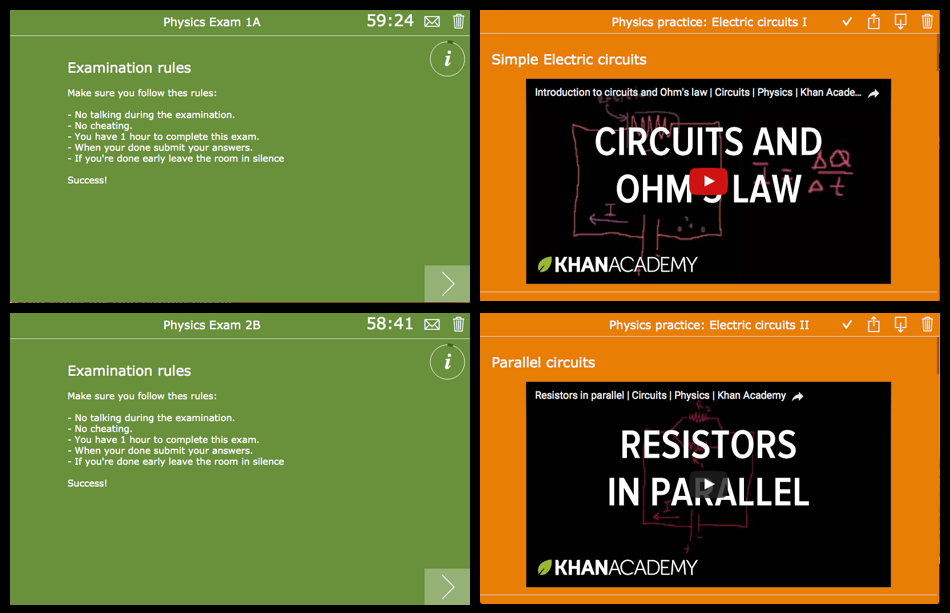
What templates should I create?
What templates you need closely depends on what you’re using the widgets for, so I’ll just highlight some common uses:
You may use worksheets to allow students to practice on their own, for formative assessments, for exams… For each of these you’re likely to use different correction options and submit settings.
- For practice you don’t want students to submit their work, but they need to be able to check it on their own. You probably want to enable sharing and PDF dowload of their work.
- For formative assessments you do want the students to submit their work so you can review where they are, and you still want them be able to see the correct answers after they’ve submitted their work.
- For examinations you want to enable exam mode and set the default duration. You don’t want your students to see the correct answers after submitting. You can add an initial info question containing the examination rules.
For widgets which will be used in a set of classes, possibly given by a set of teachers, you want to pre-define the list of the classes and teachers in the submit form data.
For a book, you’ll want to use the same design configuration for all the widgets of a certain type. You’ll also want to use a common answer key for all worksheets and quizzes to pass to teachers who’re using your book.
If the standard wording the widgets use is not appropriate for your audience, or if you require a different language, wou’ll need changes to the localization section.
How do I use them?
First of all, widget templates are only supported in the OSX and Windows versions of BookWidgets for now, so they’re not available if you’re creating widgets using the web editor or the BookWidgets iOS app.
If you’re using the OSX or Windows, tools, using templates is simple:
- You create a directory for storing all your widgets, and you register that directory in the BookWidgets preferences:
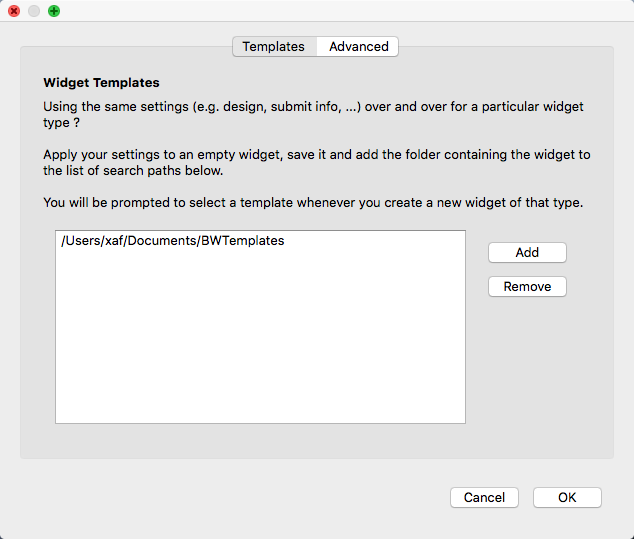
- To create a new template, you create a new widget (possibly starting from an existing template) and you save it in your template dir.
- If you’ve created templates for a specific widget type, BookWidgets will ask you to choose whenever you create a new widget.
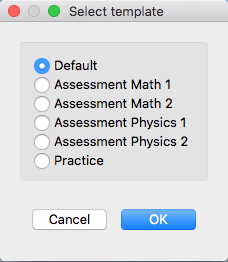
When are templates not the right solution?
Templates are only used as a starting point when creating new widgets, this means:
- once a widget is created, changes to the template won’t affect it
- it’s not possible to switch a widget from one template to another
Although there is no generic solution for changing a subset of settings on widgets which have been created, there are 2 specific categories of settings which can be saved from / loaded into a widget:
- Translations or other changes to text strings can be saved & loaded from the ‘localization’ tab. Note that translation files are not widget type specific: when translations are saved they’re merged into the selected file, which means you can create a single file covering all the widgets you’re using.
- Once you’ve configured your fonts and colors of your windows in preview mode, you can save the design configuration from the ‘Design’ tab, so they can be loaded in other widets. Note that design settings are currently widget type specific.
Guess that’s all about templates… so if you’re making multiple widgets just give them a try! And if you have any questions or suggestions, just contact me at support@bookwidgets.com.


