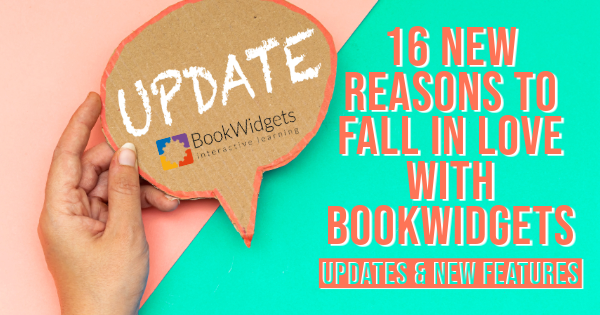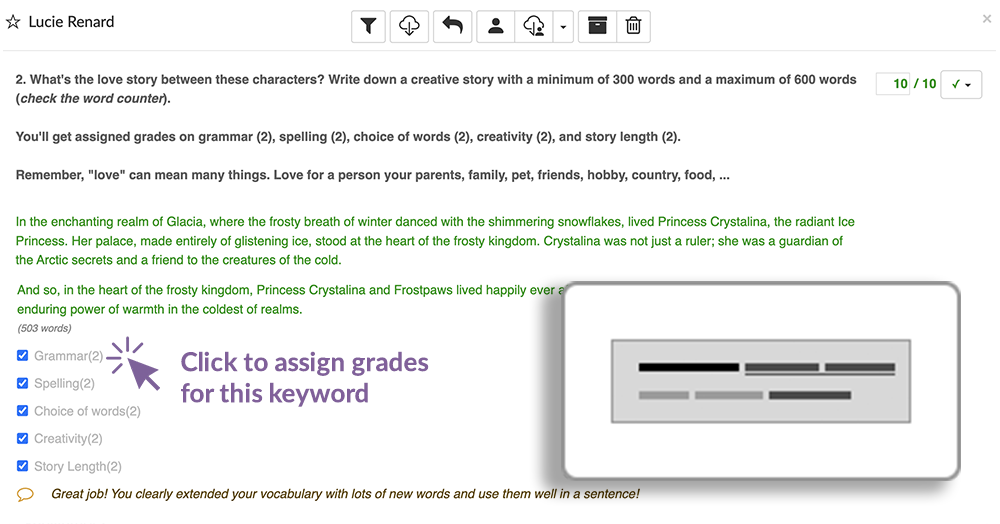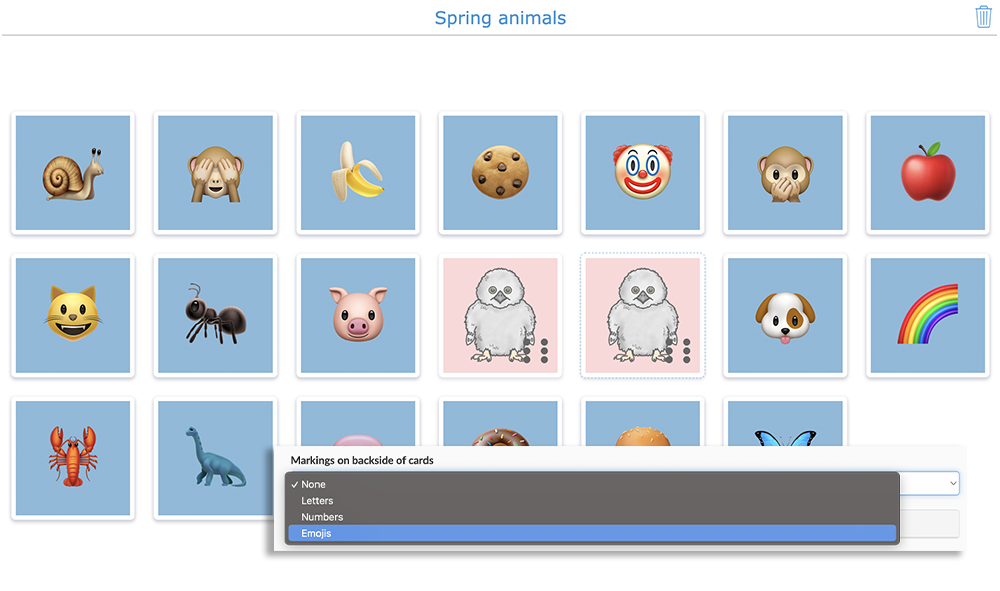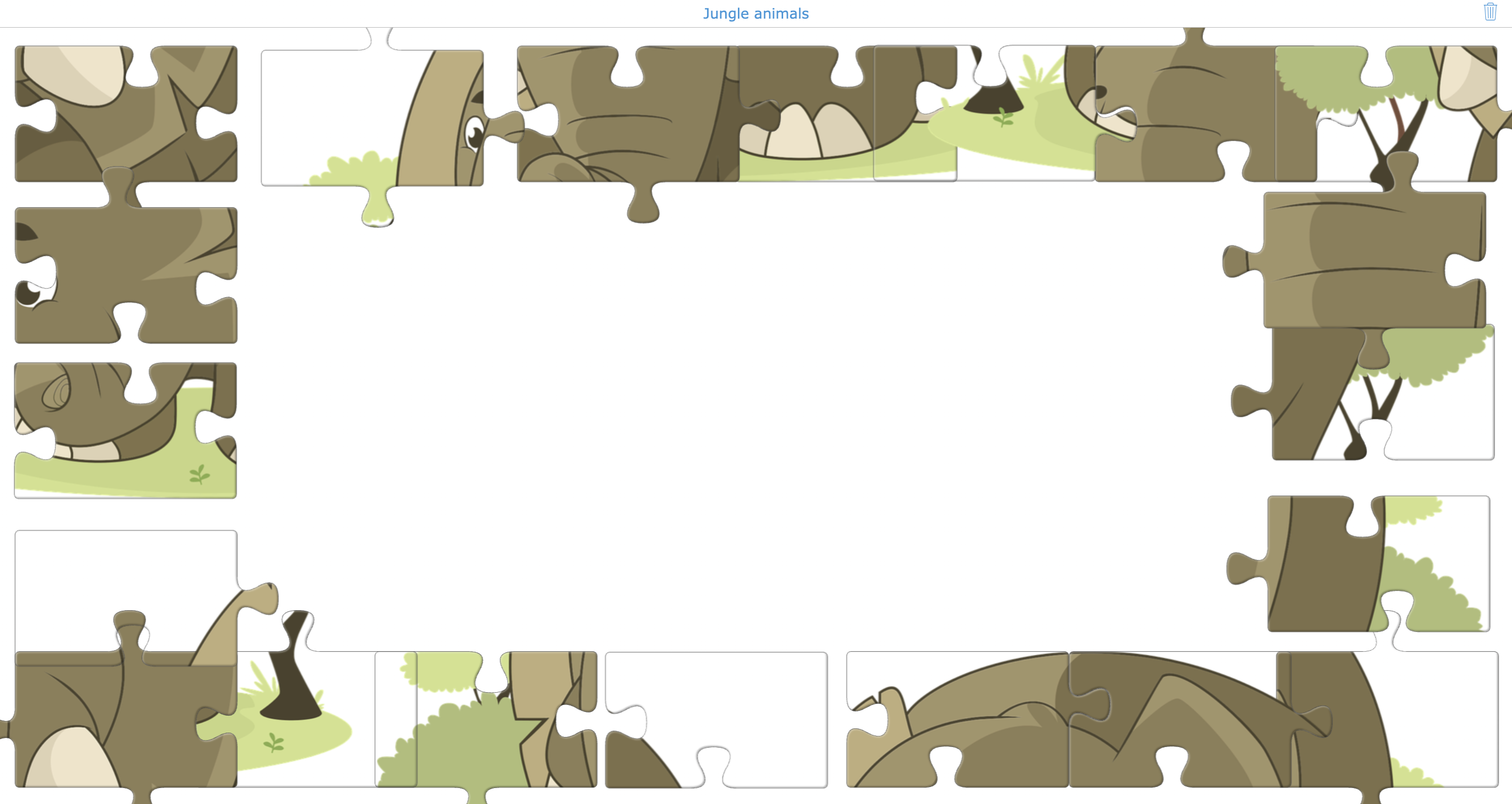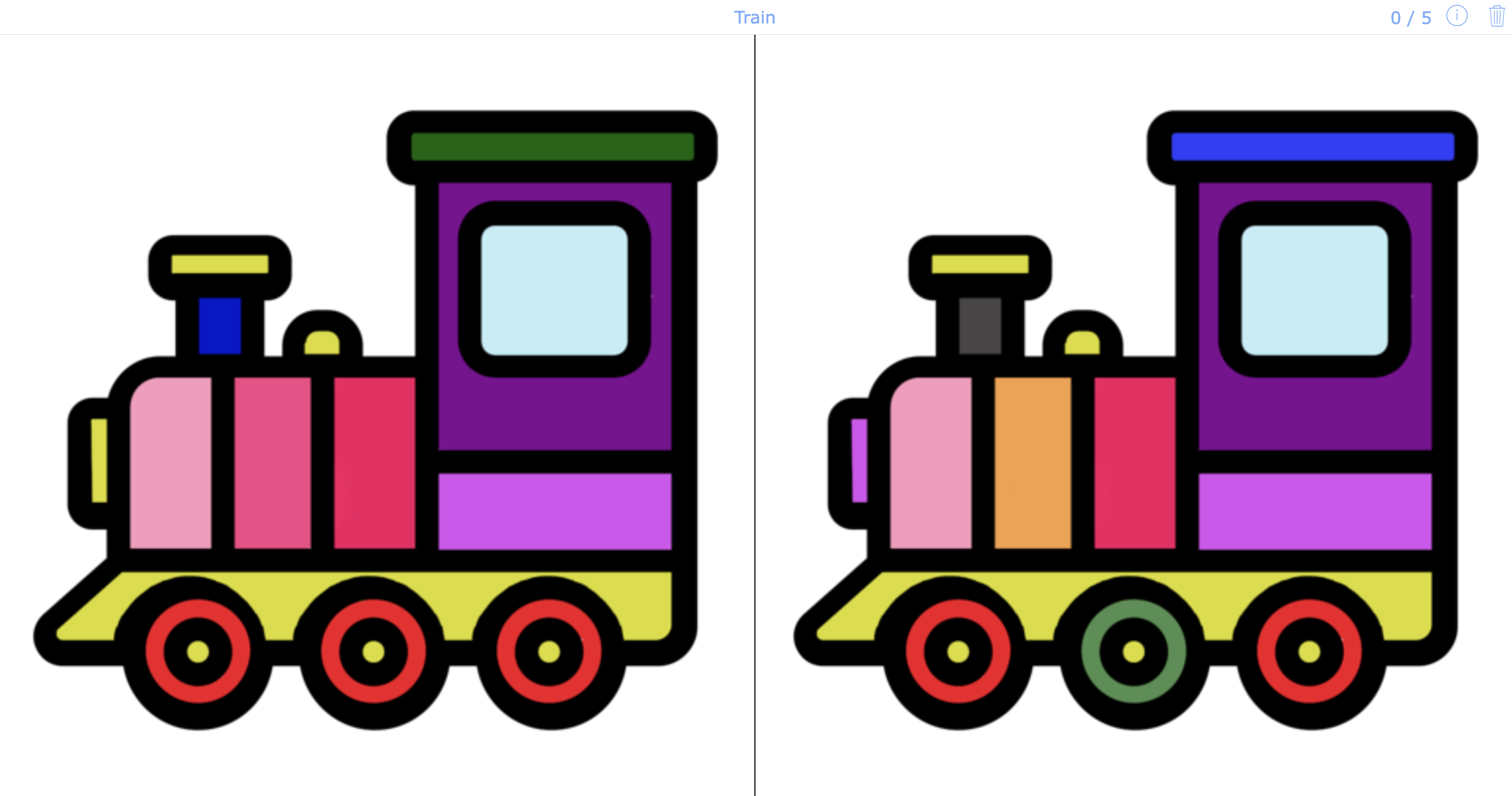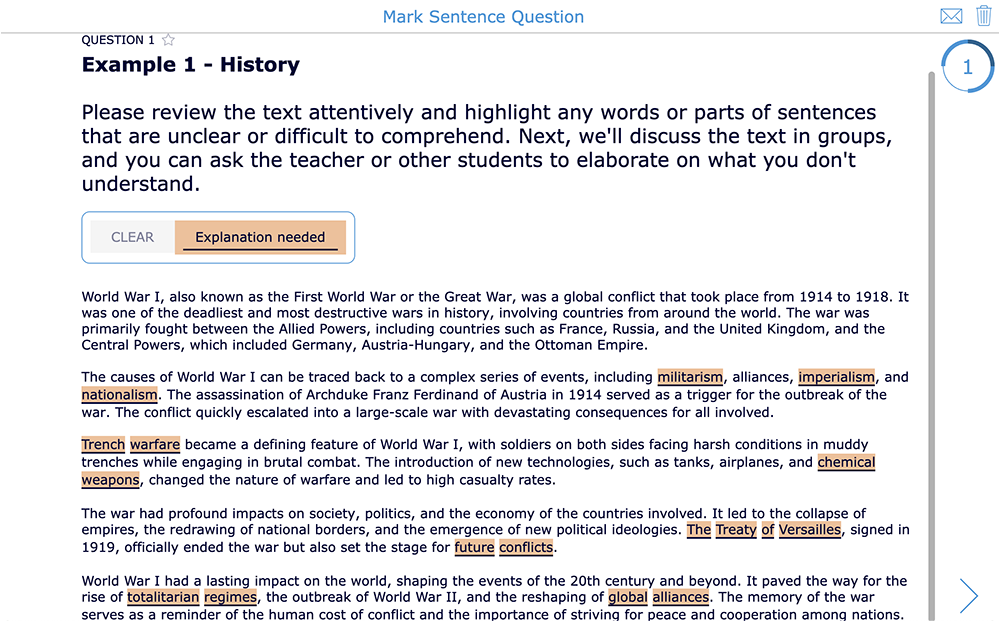16 New Reasons to Fall in Love with BookWidgets
 Lucie Renard —
Lucie Renard —
In this blog post, I will show you over 16 new things you can do in BookWidgets, your favorite content creation and evaluation tool. These 16 updates have all been introduced in the past 3 months! The BookWidgets team has been working very hard to make BookWidgets even better for all teachers and all learners.
Some of these features were already mentioned in the BookWidgets Newsletter. If you haven’t subscribed yet, you can do this here. We’ll send you two weekly Teacher Tips and new feature announcements. We’ve also announced new Wednesday webinars. Make sure to check the new topics in English, French, Dutch, and German.
Many new small things (and some big ones!) will trigger a smile on your face. I’ve divided them into categories. Let’s take a look! 👀

Boosting Teacher Efficiency
1. Import Rubrics from Existing Documents
You could already import questions from existing .docx and pdf-documents. Now, you can also import a rubric question and upload questions from a CSV file!
⚙️ Here’s how: Click the cogwheel in your (Video) Quiz or (Split) Worksheet, choose “import from document”, and select the rubric question from your file. Now, select the assessment scale and criteria rows.
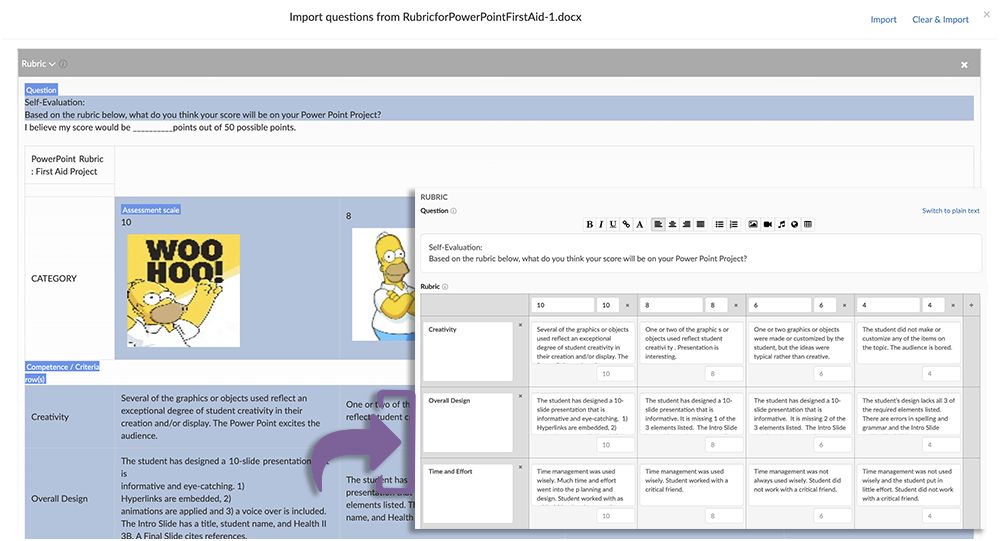
💡 For our Widgeteers: Learn more about the rubric question type in this blog post, including 2 step-by-step tutorials on creating and grading a digital rubric question in BookWidgets.
2. Assign Grades for Keywords
When your students use the keywords you’ve identified in the multi-line text question, they get grades for the matching keywords. Now, when reviewing student work, you can also click keywords they haven’t used to give them grades. This gives you the possibility to change keywords into evaluation criteria and grade this open-answer question more efficiently! Check the example widget to learn more.
💡 For our Widgeteers: Check out this video tutorial on creating a multi line text question in BookWidgets.
3. Toggle Between Grades and Percentages
In the reporting dashboard, you can now find a button in the “Total score” column to toggle between grades and percentages. When you click the column, you can sort the grades and immediately understand your students’ comprehension.
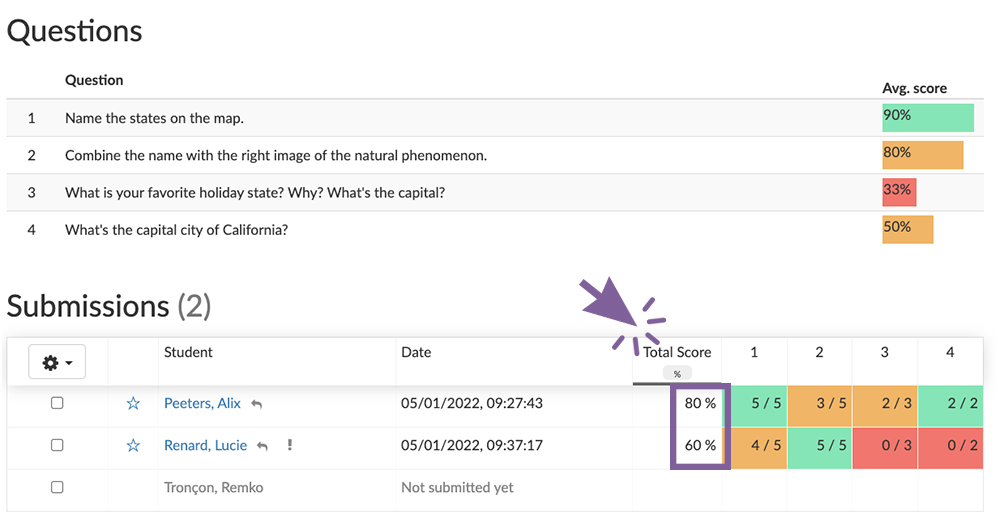
4. List of all Referenced Widgets
In widget types like a WebQuest, Planner, Hotspot Image widget (and more), you often share even more widgets to create a complete lesson.
Now, you and teachers who duplicate your widget get an overview of all the referenced widgets in the About tab and where they are located when they are shared in a group you joined. This is the first step in making it easier for teachers to duplicate “structure widgets” like WebQuest and the widgets within those structure widgets from other teachers.
⚠️ Beware! Widgets shared in another teacher’s “Secret” group or in the “My widgets” won’t show in the About tab. So, when you want to share a WebQuest (or Hotspot Image or Planner widget) for other teachers to use, make sure to always share the rest of the widgets within that WebQuest.
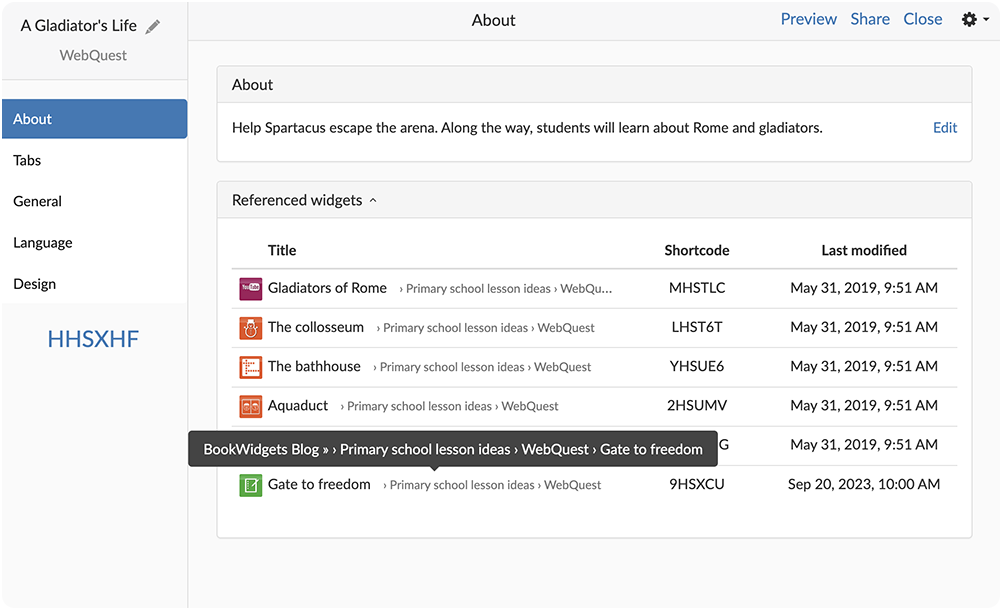
5. CSV Import to Crossword and Word Search
Instead of entering words and their descriptions individually, you can now import a CSV to add them in just 3 clicks. When you have a sheet or Excel file with words and descriptions, export it to a CSV. Now, import it to your widget by clicking the cogwheel > Import CSV > select your CSV.
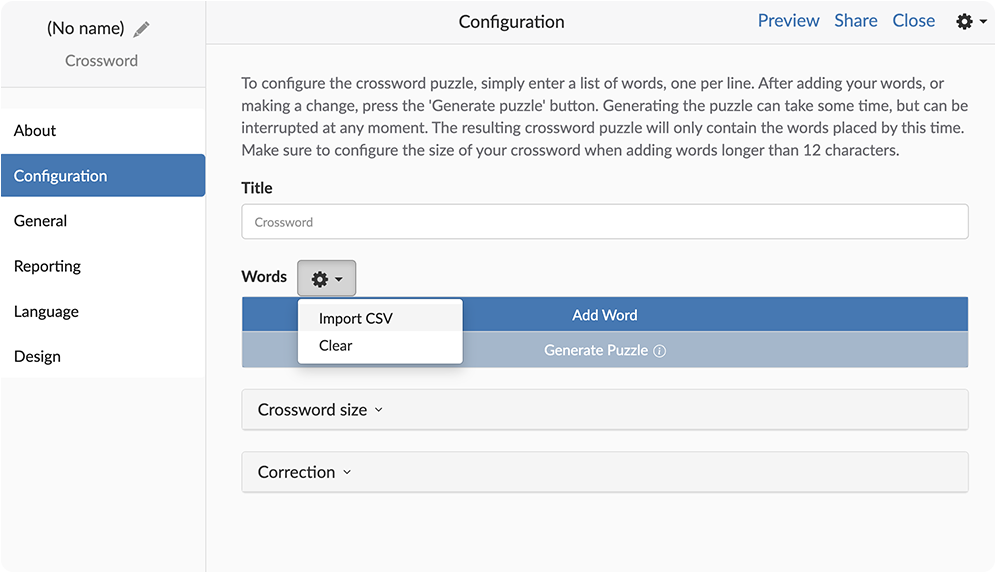
6. Reclaim Returned Feedback
Returned feedback for Google Classroom, Microsoft Teams, and LTI 1.3 assignments (Schoology, Canvas, Blackboard, Moodle, and more.) can now be reclaimed. When you’ve returned feedback for tests and exams to your students, you can reclaim that feedback so students can no longer see it. This feature is perfect when you want to provide feedback, but make sure your students don’t get a hold of your exams and test questions to pass on to other students the year after.
⚙️ Here’s how: First, you’ll have to return the feedback to your students so there’s feedback to reclaim. Then, click the cogwheel icon again and choose “Reclaim returned work” for the selected students. Your students will get a message stating the feedback has not been returned.

This is the first step in improving the review process for high-stakes tests and exams. In the next phase, you’ll be able to indicate whether students can only review student work in the Safe Exam Browser. But… you’ll have to wait a bit longer for that one. 🫣

Updates for young learners
7. Emoji and Letter Markings on the Backside of Memory Cards
When you’re playing the Memory widget on the big screen in your classroom, your students need to call out the cards so you know which two cards to turn over. Besides only showing numbers on the backside of the cards, you can now also show emojis or letters for (younger) students to call out. Check out the example widget here.
8. Play a Sound in the Jigsaw Puzzle Widget
When your students are solving a Jisgaw Puzzle widget, you can now let them know more clearly when they match the puzzle pieces. By enabling the sound effects, your students will hear a subtle click to confirm the connection.
Here’s an example of a jigsaw puzzle widget with sound enabled.
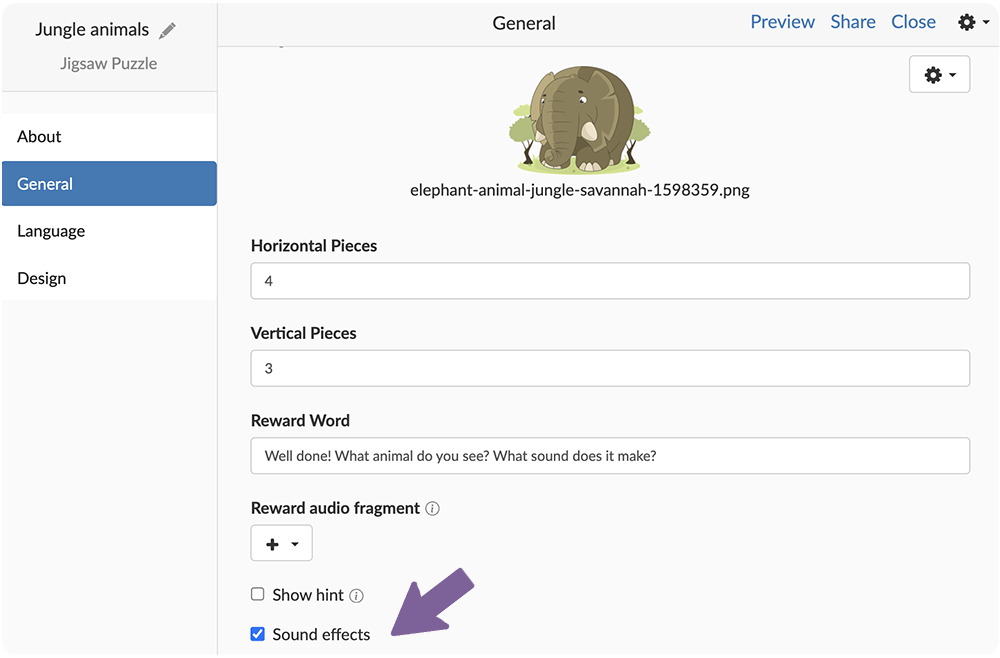
9. Move Puzzle Pieces to the Side
This is another update that makes our Jigsaw Puzzle widget easier for young learners to use. All the jigsaw puzzle pieces are moved to the side upon reset (click the bin icon). This moves the puzzle pieces to the side so your students can move puzzle pieces to a clear space more easily.
⚠️ Note: the fewer the puzzle pieces, the bigger they are, the harder it is to move them to the side.
10. Add Audio to Differences in the Spot The Difference Widget
When your students indicate a difference between images in the Spot The Difference Widget, a box indicates the differences between both images. You could already add text to explain the differences in detail. But, when you’re doing this activity with young learners who can’t read yet, it’s even more interesting to indicate the differences using audio. Make sure to check the example to see the added value for your learners. 👇

Usability & Accessibility updates
11. Add Audio to Images in Image Question Types + Pair Matching/ Memory Widgets
In the (Video) Quiz and (Split) worksheet widgets, you can add and record audio in these specific image question types: picture ordering, picture multiple choice, picture multi-select, match questions with images, image drag-drop, and the “group” question. You can also upload an audio recording of images to a Pair Matching widget and a Memory widget.
⚙️ Here’s how: Go into the image editor to add audio. Click the pen icon next to the uploaded image > Upload or record an audio recording.
Go check out the example below. 👇 This feature gives you so much new possibilities! Especially when teaching young learners or languages.
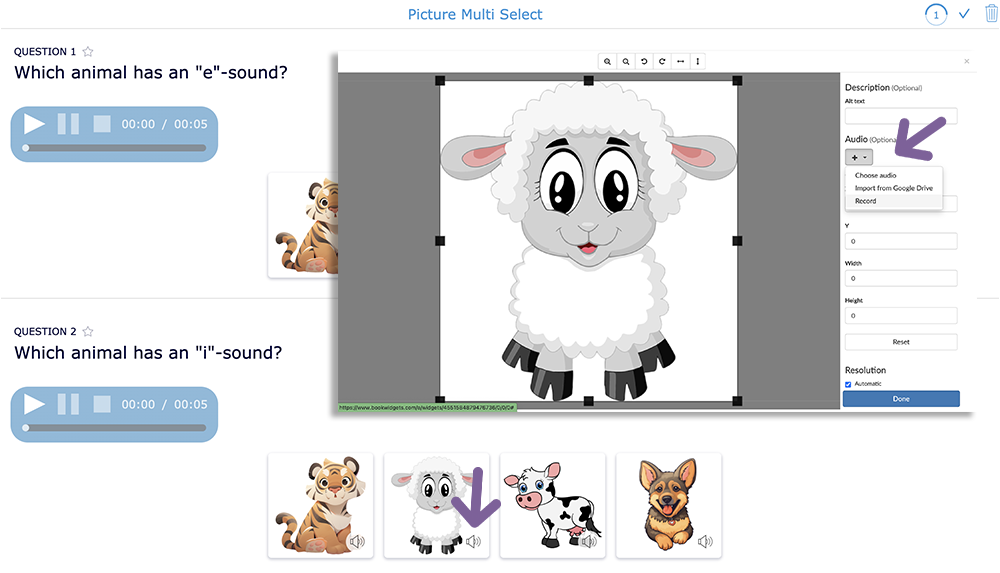
12. ‘Allow browser translation’ Option
When creating a new widget, the browser is now blocked from translating an entire page or widget. This is especially important in language exercises, where auto-translation can defeat the purpose of the exercise. You can still enable the browser translation when you want to allow your students to auto-translate a widget, mostly for foreign language students and non-language-related topics.
⚙️ Here’s how: Go to “Language” > “Allow browser translation”
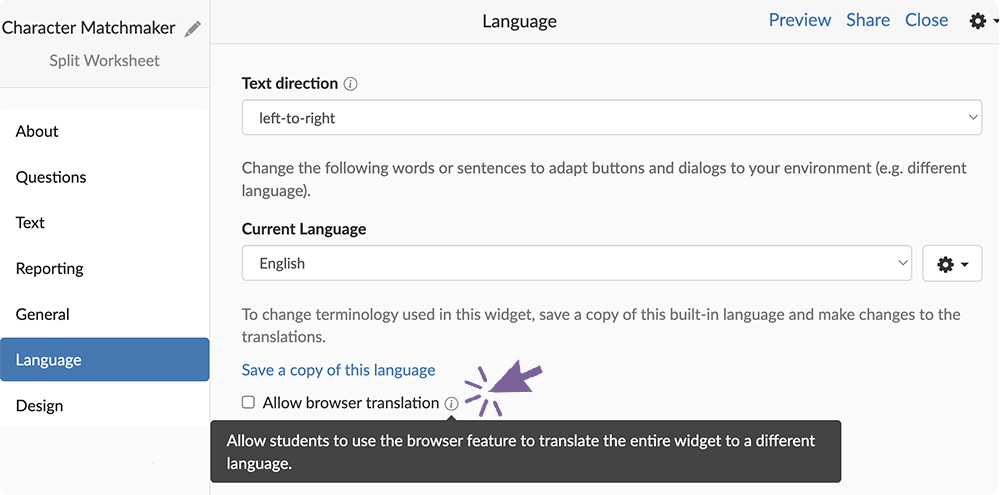
13. Superscripts & Subscripts on the Onscreen Keyboard
In the (Video)Quiz and (Split) Worksheet widgets, you could already enable the onscreen keyboard in the General tab to give students language-related and other symbols that are hard to find on their keyboards. Now, students can use subscript and superscript symbols as well, so your students can use these symbols throughout the widget.
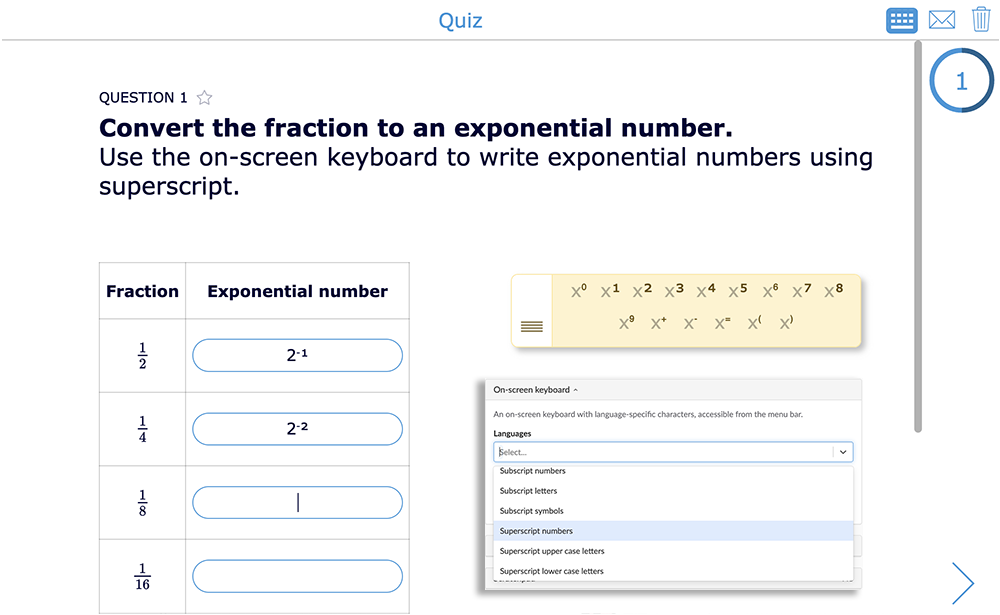
💡 Keep in mind: For other symbols, you still need to use the Equations question.
14. Use a Mark Sentence Question without Grading
You don’t want to grade or auto-correct a student’s answer for all questions. They might provide an opinion, reflect on a lesson, or use a question as a help tool.
Students can now use a Mark Sentence question without it being graded or corrected. Check the example to see the purpose and possibilities of this addition.
15. Image Descriptions in the Before/After widget
When comparing two images with each other in the Before/After Widgets, you can now add descriptions to left and right (or top and bottom) images. This enables you to provide your students better instructions, data, or an explanation of the images.
Make sure to check out the example! 👇
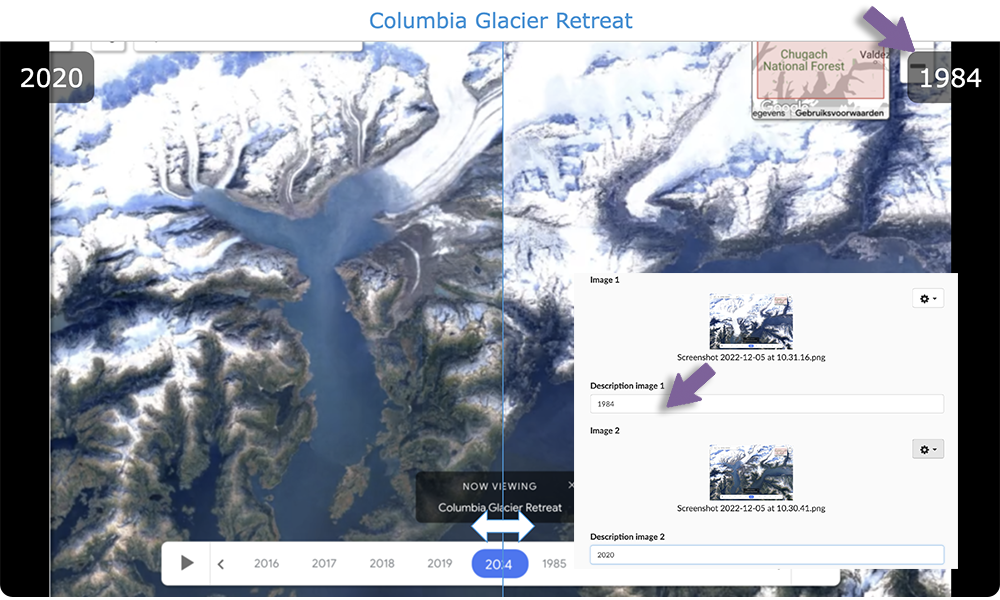
16. Speed Control in a Video Quiz
Allow students to modify the playback speed of the video within a Video Quiz Widget. Students will see a button where they can control the playback speed of the video.
Make sure to check out the example! 👇
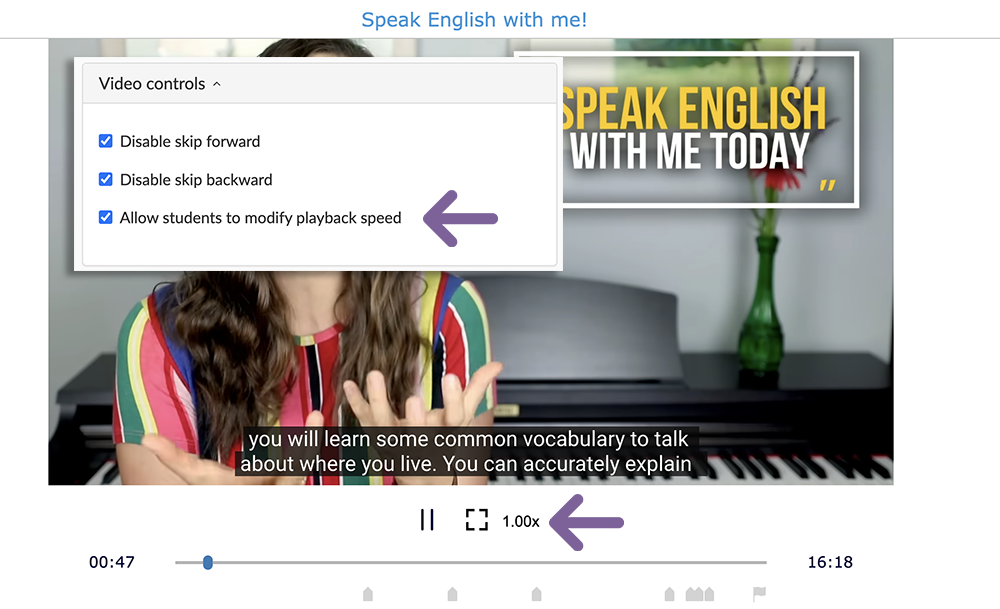
What a list!
That’s it! What’s your favorite addition to this list? Let us know by sharing this post on your socials, tag BookWidgets (Facebook & Twitter), and mention your favorite update.
Keep an 👀 on our socials! We keep improving BookWidgets so you can create and review widgets more efficiently and ensure all learners benefit from BookWidgets lessons.
And me? I’m Lucie from BookWidgets. Connect with me on LinkedIn. 👋